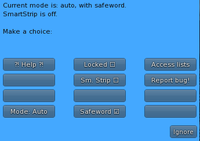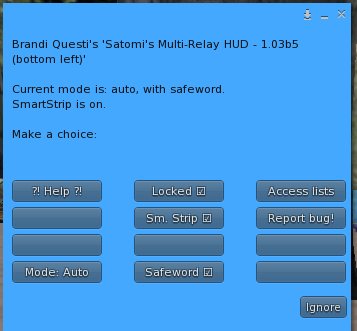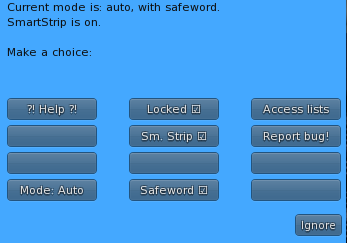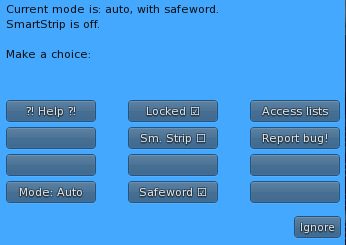Difference between revisions of "RLV BASIC RELAY"
From Fractured Reality
| Line 30: | Line 30: | ||
* Click on the hud and a menu will pop up on your screen. | * Click on the hud and a menu will pop up on your screen. | ||
* Click on the [mode] button the menu will go away and come back. | * Click on the [mode] button the menu will go away and come back. | ||
| − | | | + | |[[File:rlv_relay3.png|200px]] |
|- | |- | ||
| | | | ||
| Line 55: | Line 55: | ||
[[File:rlv_relay5.png]] | [[File:rlv_relay5.png]] | ||
[[File:rlv_relay4.png]] | [[File:rlv_relay4.png]] | ||
| − | + | ||
[[File:rlv_relay2.png]] | [[File:rlv_relay2.png]] | ||
[[File:rlv_relay1.png]] | [[File:rlv_relay1.png]] | ||
[[Category:FRACTURED_FEATURES]] | [[Category:FRACTURED_FEATURES]] | ||
Revision as of 18:06, 3 March 2019
__NO EDITSECTION__
| Basic Viewer Setup | Basic Folder Setup | Basic Relay Setup |
| About RLV | SmartStrip Folders | SmartStrip Relay Setup |
| AutoAttach | AutoAttach Folders | Quick Start |
- Do this until it says [mode:auto]
- Click on the locked button. There should be a check mark in the box.
- This prevents your RLV hud from being accidentally detached.
- Click on the safeword button and watch for messages on your screen.
- The box should appear to be half checked and you should see the message "RLV Relay: OK, a bit more fun! Especially when you are not alone!"
- Make sure the [Sm. Strip] box is NOT checked. ((Yet))
You are now Ready for Adventure. Enjoy.