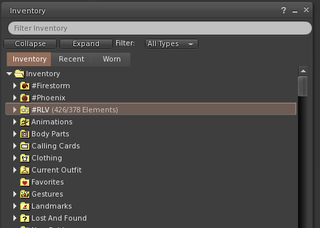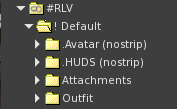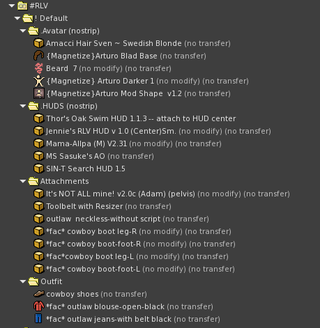Difference between revisions of "RLV BASIC FOLDER SETUP"
From Fractured Reality
| Line 33: | Line 33: | ||
* Select the #RLV folder and click "Create" -> "New Folder". Name this new folder !Default. The ! makes this folder appear at the top of the list. | * Select the #RLV folder and click "Create" -> "New Folder". Name this new folder !Default. The ! makes this folder appear at the top of the list. | ||
* Inside this folder create Four new folders, one each for your default Avatar, HUDS, Outfit, and attachments. As shown | * Inside this folder create Four new folders, one each for your default Avatar, HUDS, Outfit, and attachments. As shown | ||
| − | |||
|[[File:rlv_default1.png|320px|]] | |[[File:rlv_default1.png|320px|]] | ||
|- | |- | ||
| − | |[[File:rlv_default2.png]] | + | |[[File:rlv_default2.png|320px|]] |
| | | | ||
* Drag or copy everything you would normally wear into these two folders and wear them. This will rename the objects (things that are not strictly clothes, like prim skirts and hair, and huds) to include their attachment point. | * Drag or copy everything you would normally wear into these two folders and wear them. This will rename the objects (things that are not strictly clothes, like prim skirts and hair, and huds) to include their attachment point. | ||
Revision as of 11:02, 3 March 2019
| Basic Viewer Setup | Basic Folder Setup | Basic Relay Setup |
| About RLV | SmartStrip Folders | SmartStrip Relay Setup |
| AutoAttach | AutoAttach Folders | Quick Start |
For more information on setting up folders visit [1]
- wear the RLV Relay that you got with these instructions. ((Satomi's Multi-Relay HUD))
Log off and log back on.