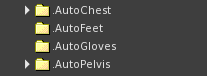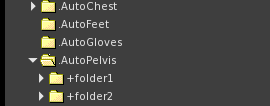Difference between revisions of "RLV AUTOATTACH"
From Fractured Reality
(Created page with "__NOEDITSECTION__ __NOTOC__ =RLV= ==The Truth About RLV== A number of people have expressed concerns about using RLV or having RLV enabled in their viewer. While this ha...") |
|||
| (11 intermediate revisions by 2 users not shown) | |||
| Line 1: | Line 1: | ||
__NOEDITSECTION__ | __NOEDITSECTION__ | ||
| − | |||
__NOTOC__ | __NOTOC__ | ||
| − | + | [[Category:OOC]] | |
| − | |||
| − | |||
| − | |||
| − | |||
| − | |||
| − | |||
| − | |||
| − | |||
| − | |||
| − | |||
| − | |||
| − | |||
| − | |||
| − | |||
| − | |||
| − | |||
| − | |||
| − | |||
| − | |||
| − | |||
| − | |||
| − | |||
| − | |||
| − | |||
| − | |||
| − | |||
| − | |||
| − | |||
| − | |||
| − | |||
| − | |||
| − | |||
| − | |||
| − | |||
| − | |||
| − | |||
| − | |||
| − | |||
| − | |||
| − | |||
| − | |||
| − | |||
| − | |||
| − | |||
| − | |||
| − | |||
{| class="wikitable" border="6" style="width: 85%; text-align:center;" | {| class="wikitable" border="6" style="width: 85%; text-align:center;" | ||
|+<h1>FRACTURED RLV SETUP</h1> | |+<h1>FRACTURED RLV SETUP</h1> | ||
| Line 61: | Line 14: | ||
|- | |- | ||
|[[RLV_AUTOATTACH| AutoAttach]] | |[[RLV_AUTOATTACH| AutoAttach]] | ||
| − | | | + | | |
|[[Fractured_RLV| Quick Start]] | |[[Fractured_RLV| Quick Start]] | ||
|- | |- | ||
| − | |||
| − | |||
| − | |||
| − | |||
| − | |||
| − | |||
| − | |||
| − | |||
| − | |||
| − | |||
| − | |||
| − | |||
| − | |||
| − | |||
| − | |||
| − | |||
| − | |||
| − | |||
| − | |||
|} | |} | ||
| − | + | https://marketplace.secondlife.com/p/Fmagicks-RLV-AutoAttach/20064690 | |
| − | |||
| − | |||
| − | |||
| − | |||
| − | |||
| − | |||
| − | |||
| − | |||
| − | |||
| − | |||
| − | |||
| − | |||
| − | |||
| − | |||
| − | |||
| − | |||
| − | |||
| − | |||
| − | |||
| − | |||
| − | |||
| − | |||
| − | |||
| − | |||
| − | |||
| − | |||
| − | |||
| − | |||
| − | |||
| − | |||
| − | |||
| − | |||
| − | |||
| − | |||
| − | |||
| − | |||
| − | + | ==Features== | |
| + | * Autoattach is a really easy to use script that will automatically attach ANY of your favourite items that you will wear on your chest or pelvis attachment points when either topless or bottomless (or naked). | ||
| + | * AutoAttach can also attach prim bare feet when shoes are removed if you wish and also wear something on your hands of gloves are removed and vice versa. | ||
| + | * Why waste an attachment point when you have clothes on for your prim pussy, penis, cuffs, etc? | ||
| + | * No need to make your penis hidden when you have clothes on, remember, people can still fiddle with it and it's viewable when showing transparent objects. | ||
| + | * Attach jewellery, pubic hair, cock, nipples even the control HUD's!, add clothes again and they all get automatically detached. | ||
| − | |||
| − | === | + | ==REQUIREMENTS== |
| − | |||
| − | |||
| − | |||
| − | |||
| − | |||
| − | + | You MUST be using a viewer that supports RLV.. The normal viewer does not permit the detection of clothing and so simply will not work. | |
| − | |||
| − | |||
| − | |||
| − | + | ==Setup== | |
| − | + | * Create the following folders under your #RLV folder. .AutoChest, .AutoPelvis, .AutoFeet, .AutoGloves | |
| − | |||
| − | + | [[File:aotoattach3.png]] | |
| − | |||
| − | |||
| − | |||
| − | |||
| − | |||
| − | |||
| − | + | * Now put the items you want worn when clothes come off in those folders. | |
| + | * If the item is no modify then you must create a folder which is the name of the attachment point and put the item below there. | ||
| − | + | * If you want prim feet to be added, place the prim feet and any invisiprims or alpha layers in the folder called .AutoFeet. | |
| + | * If you don't plan on using prim feet you don't need to create this folder. | ||
| + | ** Please note that this script does not assume that other foot or lower leg attachments should be removed. There's no simple way of determining if you're wearing cuffs on your lower leg or boots so it's up to you to arrange for those items to be suitably removed. One way of doing this is to put 2 copies of the Bump Prim that is included in this pack. | ||
| + | Attach one to left lower leg and the other to right lower leg. When these prims are worn, they will attach, removing the other item and then self detach as their work has been done. | ||
| + | * Finally, you need to place the script in an item that you usually wear. This could be a piece of jewellery, your hair or just a prim that you resize down and wear or wear it in a prim on your HUD such as your AO. It really doesn't matter where the script goes as long as it's NOT in the items that you are attaching or detaching. Alternatively you can '''just wear the box the script comes in and it will work like a HUD'''. | ||
| − | + | *That's it! | |
| − | |||
| − | + | *The script will work in no script areas as long as you have it running before entry to those areas. If not just fly up above 70m where scripts once again run. | |
| − | + | [[File:aotoattach4.png|right]] | |
| − | + | *If you have multiple items to attach to the same spot, create subfolders below the "auto" folder and prefix the folder name with a + This directs the viewer to add instead of wear. | |
| − | + | * If the item is worn as a HUD, then touching it will give a menu that permits the turning off and on of the relevant clothing layers, if the item is in a worn attachment on the avatar, then "/2230 menu" will present the menu. | |
Latest revision as of 10:38, 4 September 2020
| Basic Viewer Setup | Basic Folder Setup | Basic Relay Setup |
| About RLV | SmartStrip Folders | SmartStrip Relay Setup |
| AutoAttach | Quick Start |
https://marketplace.secondlife.com/p/Fmagicks-RLV-AutoAttach/20064690
Features
- Autoattach is a really easy to use script that will automatically attach ANY of your favourite items that you will wear on your chest or pelvis attachment points when either topless or bottomless (or naked).
- AutoAttach can also attach prim bare feet when shoes are removed if you wish and also wear something on your hands of gloves are removed and vice versa.
- Why waste an attachment point when you have clothes on for your prim pussy, penis, cuffs, etc?
- No need to make your penis hidden when you have clothes on, remember, people can still fiddle with it and it's viewable when showing transparent objects.
- Attach jewellery, pubic hair, cock, nipples even the control HUD's!, add clothes again and they all get automatically detached.
REQUIREMENTS
You MUST be using a viewer that supports RLV.. The normal viewer does not permit the detection of clothing and so simply will not work.
Setup
- Create the following folders under your #RLV folder. .AutoChest, .AutoPelvis, .AutoFeet, .AutoGloves
- Now put the items you want worn when clothes come off in those folders.
- If the item is no modify then you must create a folder which is the name of the attachment point and put the item below there.
- If you want prim feet to be added, place the prim feet and any invisiprims or alpha layers in the folder called .AutoFeet.
- If you don't plan on using prim feet you don't need to create this folder.
- Please note that this script does not assume that other foot or lower leg attachments should be removed. There's no simple way of determining if you're wearing cuffs on your lower leg or boots so it's up to you to arrange for those items to be suitably removed. One way of doing this is to put 2 copies of the Bump Prim that is included in this pack.
Attach one to left lower leg and the other to right lower leg. When these prims are worn, they will attach, removing the other item and then self detach as their work has been done.
- Finally, you need to place the script in an item that you usually wear. This could be a piece of jewellery, your hair or just a prim that you resize down and wear or wear it in a prim on your HUD such as your AO. It really doesn't matter where the script goes as long as it's NOT in the items that you are attaching or detaching. Alternatively you can just wear the box the script comes in and it will work like a HUD.
- That's it!
- The script will work in no script areas as long as you have it running before entry to those areas. If not just fly up above 70m where scripts once again run.
- If you have multiple items to attach to the same spot, create subfolders below the "auto" folder and prefix the folder name with a + This directs the viewer to add instead of wear.
- If the item is worn as a HUD, then touching it will give a menu that permits the turning off and on of the relevant clothing layers, if the item is in a worn attachment on the avatar, then "/2230 menu" will present the menu.